UCS Team Central Upgrade Process
1) Login to UCS Central and backup of config

3) Go to VM “Edit Properties” and set CD/DVD to ISO in Datastore

4) Reboot VM from within UCS Central Console
connect local-mgmt
reboot
The system will be rebooted. Are you sure? (yes/no): yes
5) Check BIOS Settings and ensure ISO will be booted from
Exit and allow boot
5) Follow upgrade process

6) Validate upgrade (Are all the UCS’s still there?). The new interface is different for sure!
Login to the new Cisco UCS Central, but switch to the “New Age” interface first (if you pack the gear).
Following Login Screen
Welcome to the New UCS Central!

To get back to previous default view.
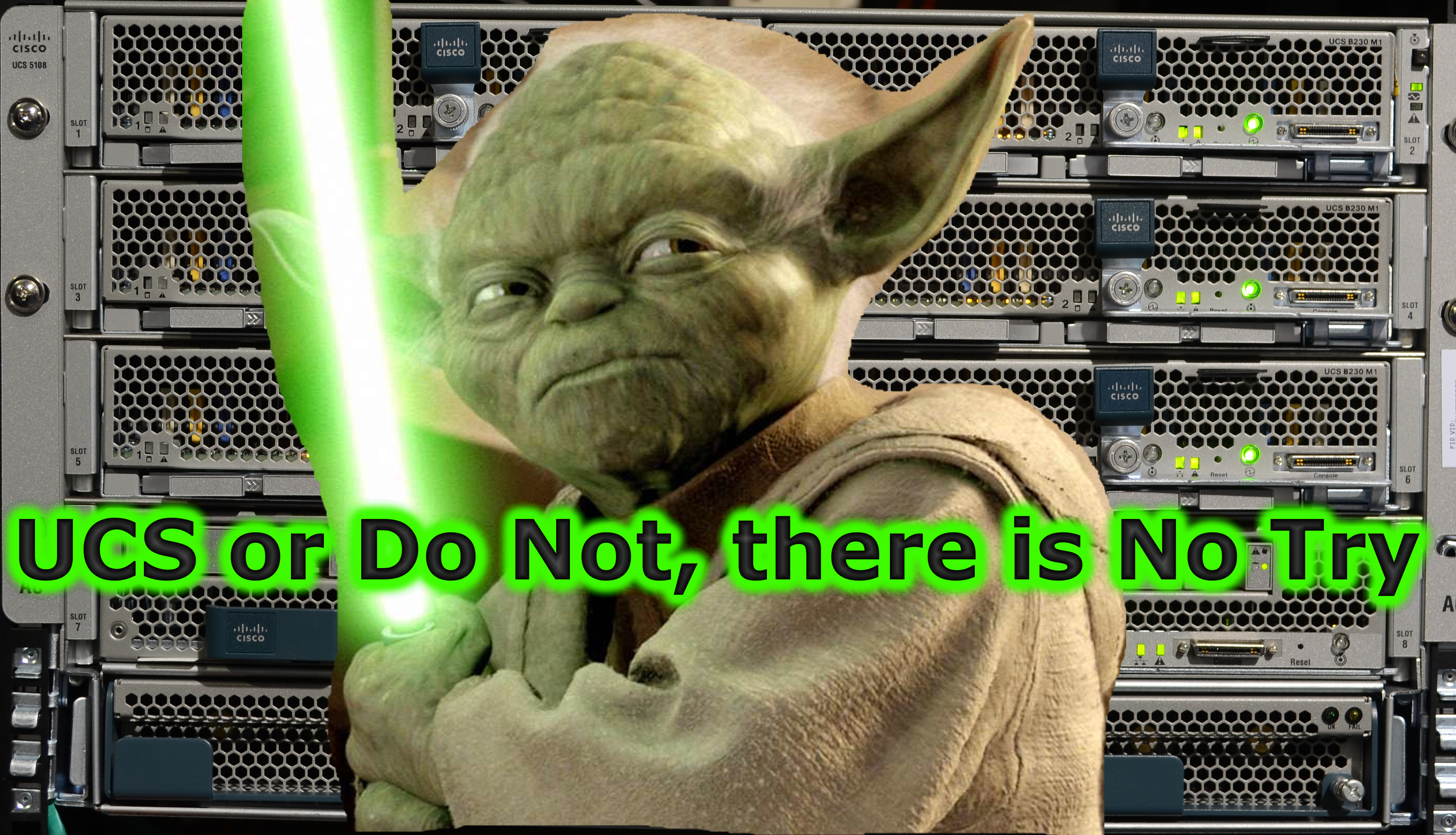








Be First to Comment