Intro
This isn’t financial advice, I am crazy don’t listen to me. Use all this at your own risk.
With that said, this is a work in progress. Will be updating this until it is all fine tuned and am super interested in feedback.
Automated MACD Trading With TradingView and Autoview
Would like to trade between USD and BTC based on MACD signal line crossing.
The trigger on MACD is easy enough to configure with the
This is built around TradingView https://www.tradingview.com/ and Autoview https://autoview.with.pink/
InTradingView add the standard MACD Indicator

Configure TradingView alert based on MACD Signal Crossing MACD
Right click on the MACD indicator to get the below menu. Make one for buy and sell.

Each of these examples moves 1 BTC. You can edit of course. I tested with 1 ETC.
NOTE: The alert will run on the interview that chart was at. So this one runs every hour.
NOTE: For this to run chart HAS TO BE UP.
I create alerts on the 1 minute chart for testing. The Option “Only Once” is helpful when testing.
Buy on MACD

Sell on MACD

Got get Autoview https://autoview.with.pink/. It costs $25 a month to use on all exchanges. A few janky small ones are free to use.
Have NOT been able to get working on GDAX/pro.coinbase.com. Binance is working so going with that until GDAX/pro.coinbase.com gets figured out.
If GDAX/pro.coinbase.com worked would like to test this moving $100 back and forth. The syntax below should work… but does not for some reason
Configure Autoview
https://use.autoview.with.pink/hc/en-us/categories/115000595567-Getting-Started
Autoview Alert Syntext
https://autoview.with.pink/#syntax
There is a Discord chat for Autoview
support https://discordapp.com/channels/371341446294274050/371501713049255936
You can also submit support tickets here https://use.autoview.with.pink/hc/en-us/requests/new
AutoView Order Syntax Generator Tool – The TigerBot
https://thetigerbot.com/
A very good YouTube of setting up AutoView
When all done, and connected, your exchange should say “Connected”. Always use the test API keys, there is an option when setting up in Autoview.

That is truly all you have to do.
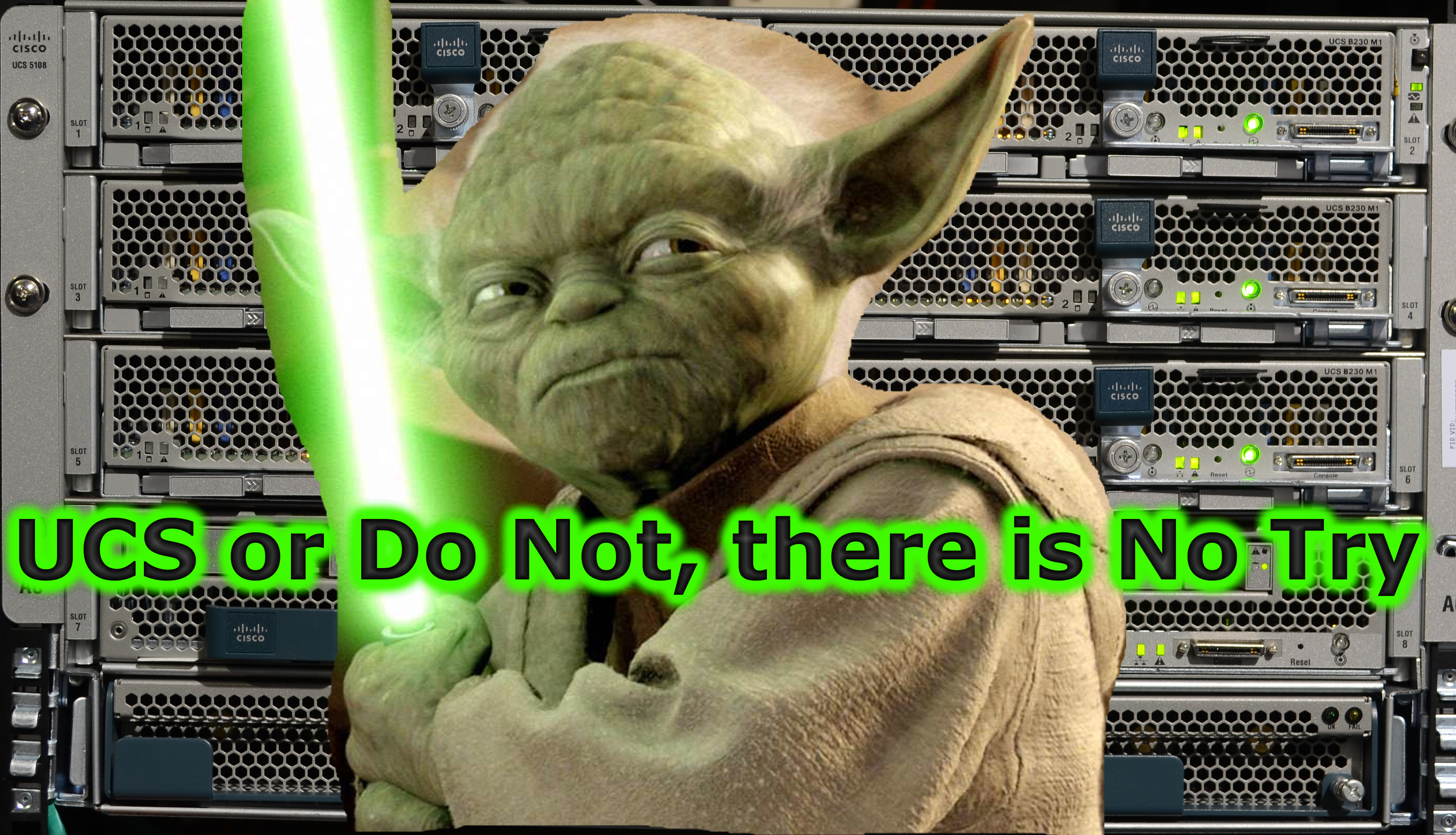

Be First to Comment