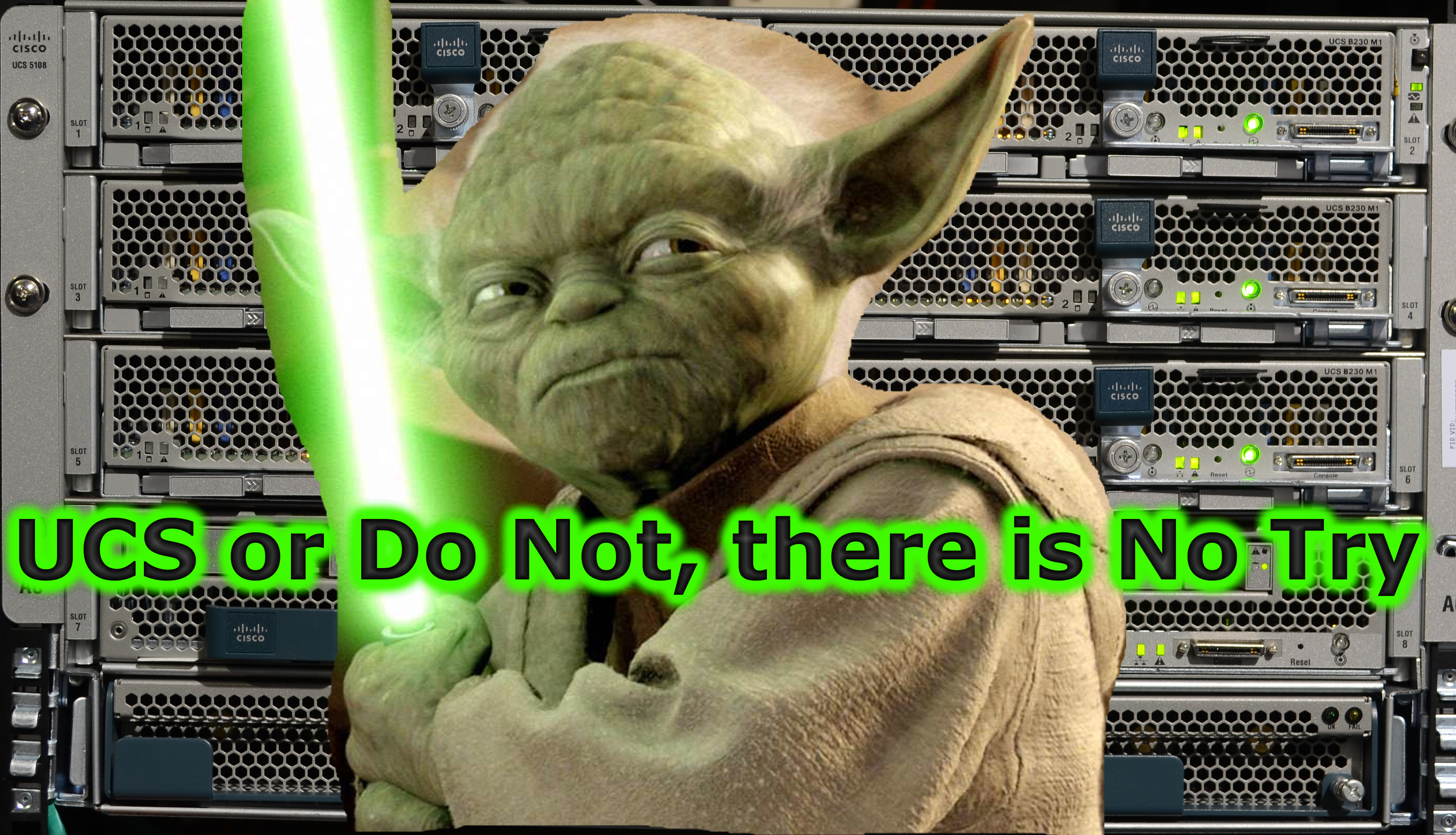In the boundless ocean of software development, containerization has emerged as the trusty vessel for developers, ensuring smooth sailing even in turbulent waters of system discrepancies and compatibility woes. Among the fleet of containerization tools, Docker shines bright as the beacon of reliability and ease. Docker facilitates wrapping up a piece of software in a complete filesystem that contains everything it needs to run: code, runtime, system tools, system libraries – anything that can be installed on a server. This guarantees that the software will always run the same, regardless of its environment. This article unfurls the sails to guide you through the calmest route to installing Docker on your Linux machine, ensuring a swift, hassle-free voyage into the realms of containerization.
Preparing for Installation
System Requirements
Before embarking on this voyage, ensure that your vessel – in this case, your Linux machine – is sea-worthy and ready to harness the winds of Docker.
-
Check Your Linux Distribution and Version: Docker supports Ubuntu, Debian, Fedora, CentOS, and many more. Ensure you’re running a supported version of your Linux distribution.
-
Hardware Prerequisites: Although Docker is quite lightweight, ensuring your system meets the minimum hardware requirements is prudent. A system with a 64-bit architecture, and at least 2GB RAM is recommended.
Updating System Packages
Embarking on the high seas with an outdated map is a recipe for disaster. Likewise, before installing Docker, updating your system’s package database ensures a smoother sail.
- Run the following command to update the list of available packages:
sudo apt-get update
Installation Method: Using the Repository
Sailing through the calm waters is always advisable. Installing Docker from the official repository is akin to such a peaceful voyage.
Setting Up the Docker Repository
- Update the apt package index:
sudo apt-get update
- Install packages to allow apt to use a repository over HTTPS:
sudo apt-get install apt-transport-https ca-certificates curl gnupg lsb-release
- Add Docker’s official GPG key:
curl -fsSL https://download.docker.com/linux/ubuntu/gpg | sudo gpg --dearmor -o /usr/share/keyrings/docker-archive-keyring.gpg
Powered by WPeMatico
Go to Source
Author: George Whittaker