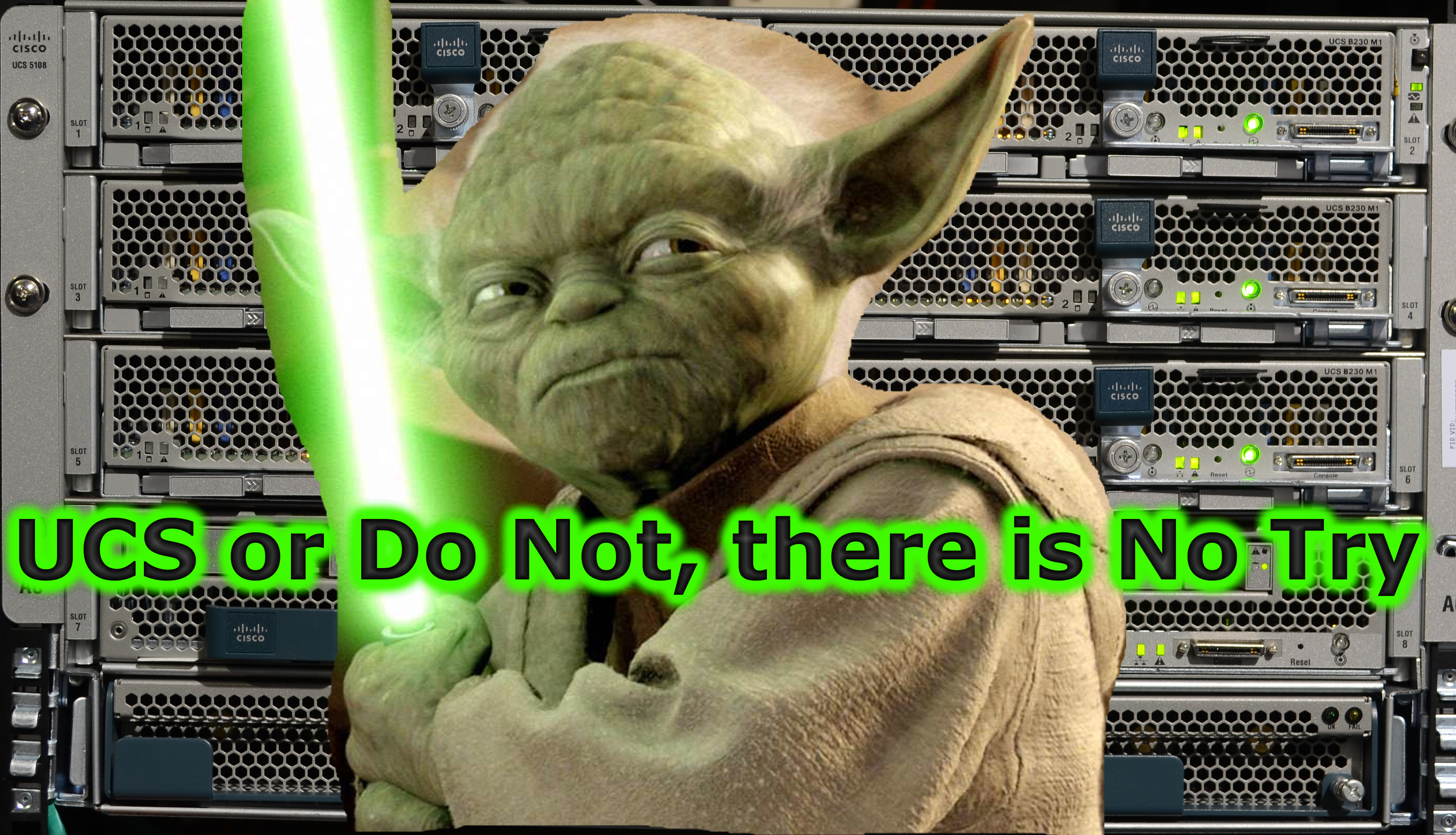Introduction
In the realm of Linux distributions, Debian stands out for its stability, security, and rich repository of software packages. Managing these packages efficiently is fundamental to maintaining system integrity and ensuring software runs smoothly. Central to this management is DPKG, Debian’s package manager, a tool that often works behind the scenes but is incredibly powerful when used directly. This guide dives into the world of DPKG, offering insights from basic usage to advanced management techniques.
Understanding DPKG and Its Ecosystem
What is DPKG?
DPKG (Debian Package) is the core package management system in Debian-based Linux distributions. It is responsible for installing, removing, and providing information about .deb packages, the format used by Debian packages.
The DPKG Ecosystem
DPKG does not operate in isolation; it is part of a larger ecosystem of tools designed to make package management more manageable and automated. While DPKG deals directly with package files, APT (Advanced Package Tool) and other utilities work at a higher level, handling repositories and automatic dependency resolution. Understanding DPKG’s role within this ecosystem is crucial for mastering package management in Debian.
Setting Up Your Environment for DPKG
Before delving into DPKG’s operations, ensure your Debian system is up-to-date. Running sudo apt update && sudo apt upgrade will refresh your package lists and upgrade the existing packages to their latest versions. Verifying DPKG’s installation and version can be achieved with dpkg --version, which is essential for compatibility and troubleshooting.
Basic DPKG Operations
Installing Packages
To install a package, the command sudo dpkg -i package_file.deb is used. This command requires the path to a .deb file, which DPKG will then unpack and install. One of the nuances of using DPKG directly is handling dependencies; DPKG will notify you of any missing dependencies but will not fetch them automatically.
Removing Packages
Removing software with DPKG can be done with sudo dpkg -r package_name. If you wish to remove the package along with its configuration files, the purge option (sudo dpkg -P package_name) is your go-to command.
Querying Installed Packages
To list all installed packages, dpkg -l is incredibly useful. For checking if a specific package is installed, dpkg -l | grep package_name narrows down the search efficiently.
Powered by WPeMatico
Go to Source
Author: George Whittaker