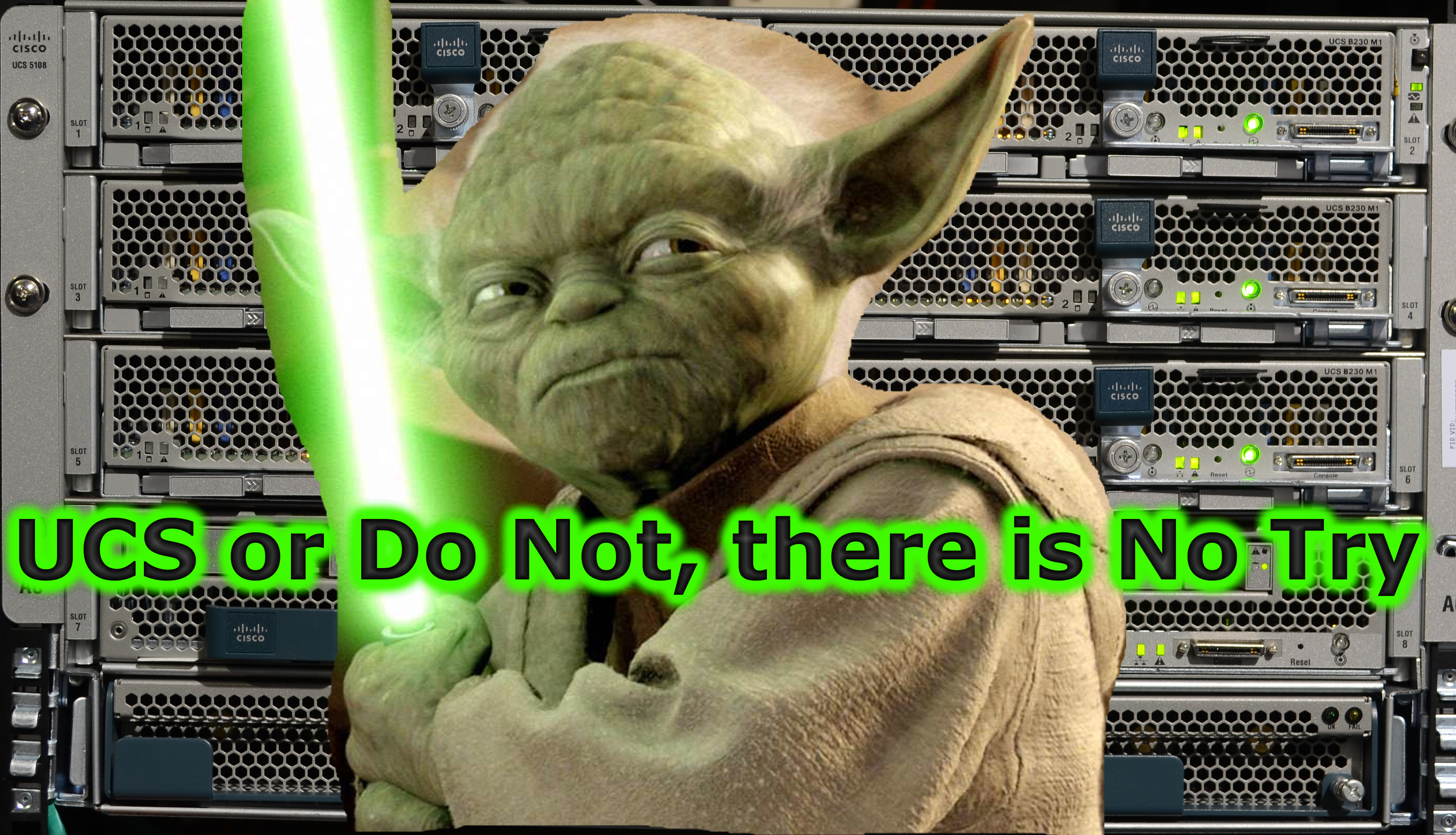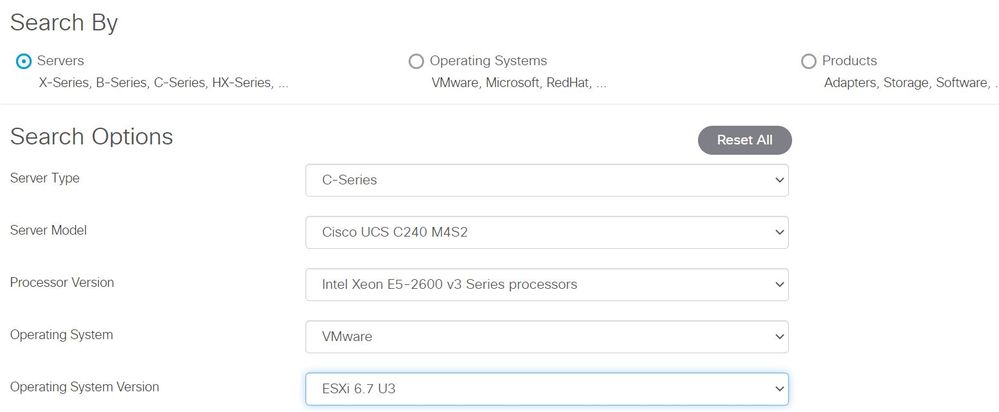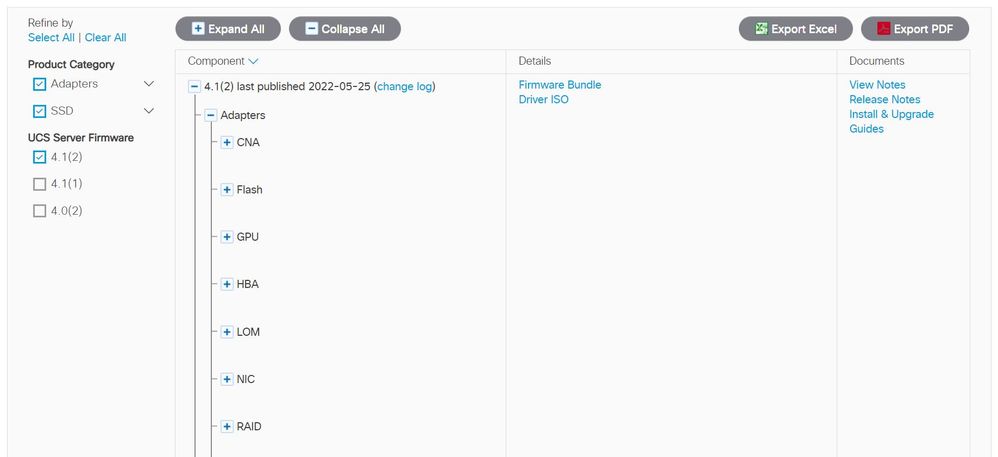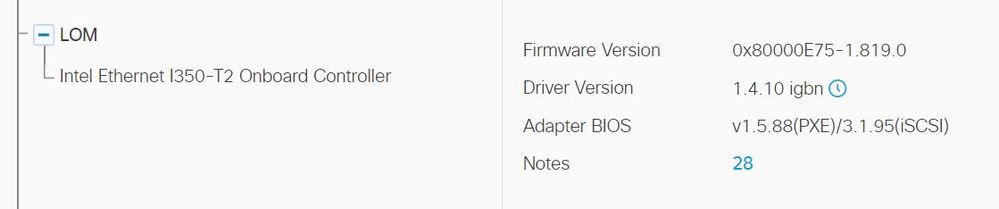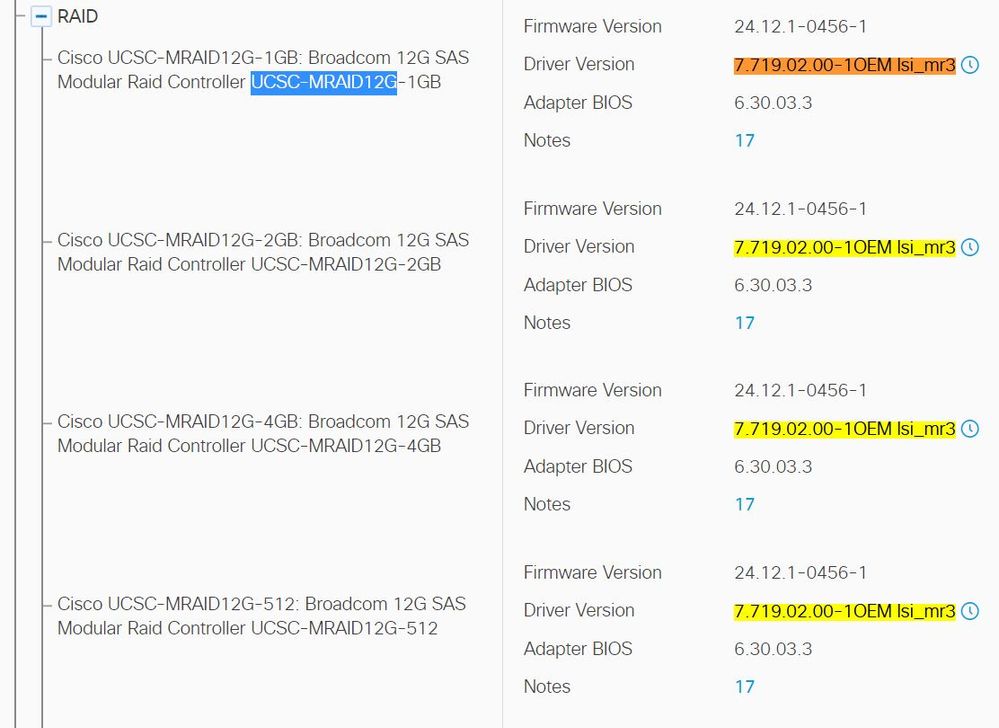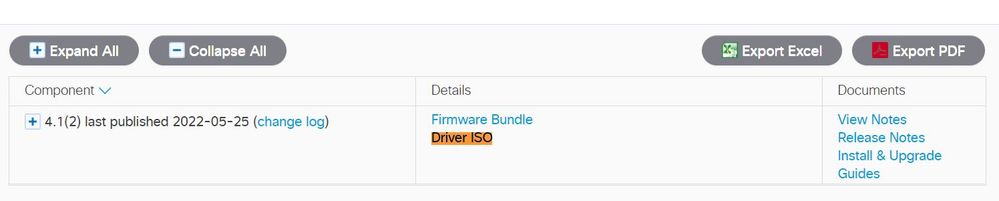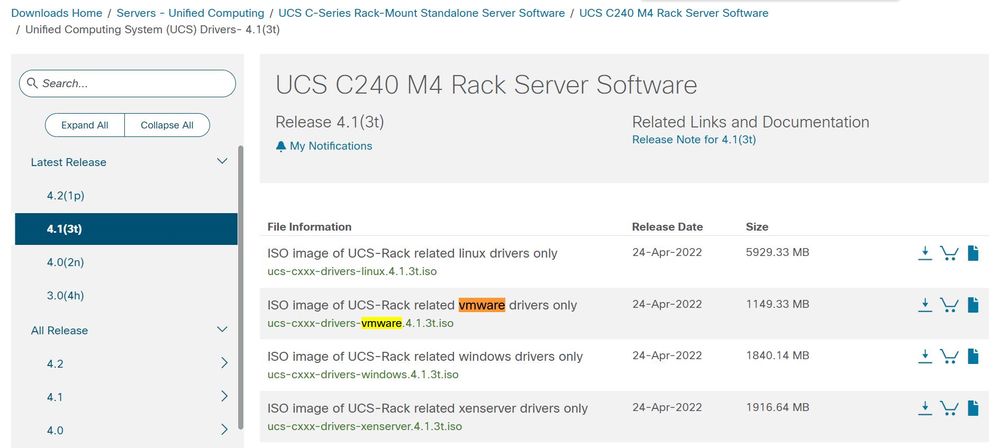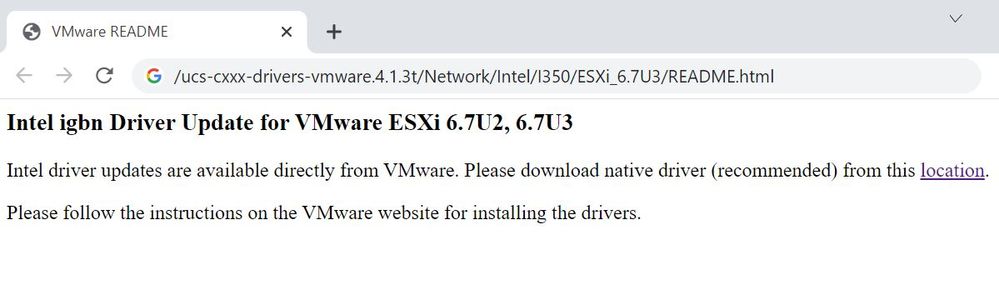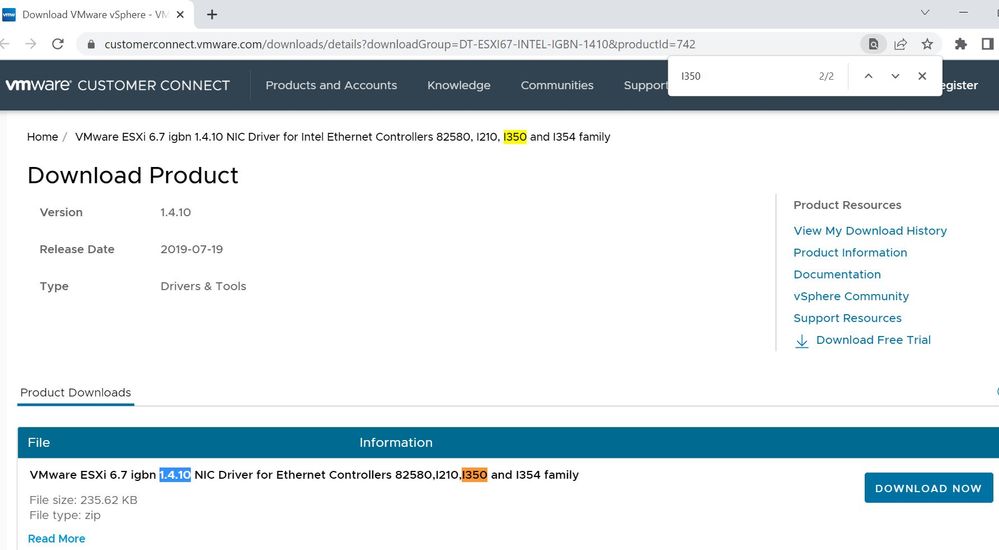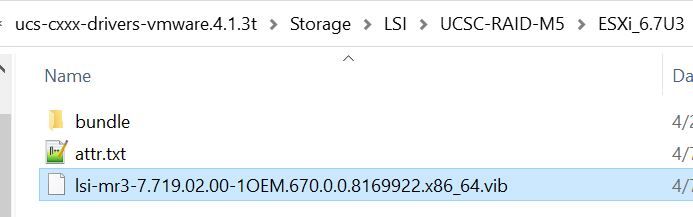Step by Step Process to Find UCS Drivers and Install on UCS-C series(Rack Servers)
How to find Compatible Drivers:
Use Cisco UCS HCL Tool to Find the Drivers:
https://ucshcltool.cloudapps.cisco.com/public/
Select the options in the drop down as per the you UCS Server Details:
https://software.cisco.com/download/home/286281356/type/283853158
Select the Major and Minor version as per CIMC
Download the ISO as per the Hypervisor/Operating System
As per above example, Network Hardware is Intel Ethernet I350-T2.
Open ReadMe.html
Open the location, it will redirect to another page
Storage Hardware is LSI Broadcom UCSC-RAID-M5
Check the Drivers on the Host
Storage
vmkload_mod -s lsi_mr3 | grep Version
Version: 7.719.02.00-1OEM.670.0.1111111
Network
esxcli network nic get -n vmnic1 | grep Version
Version: 1.5.2
Install Driver
Storage
esxcli software vib install -v /tmp/lsi_mr3-7.719..02.00-1OEM.670.0.816992..x86_64.vib –no-sig-check
Installation Result
Message: The update was successfully, the system needs to be rebooted for the changes to take effective
Reboot Required: true
Network
esxcli software vib install -v /tmp/igbn-1.4.10-1OEM.670.0.0.8196922.x86_64.vib
Installation Result
Message: Host is not changed. Reboot is pending from previous transaction
Reboot Required: true
Reboot VMWare ESXI Host
After reboot, Exit Host from Maintenance Mode and disable SSH.
Check the installed drivers
Power On the VMs
Powered by WPeMatico
Go to Source
Author: Tirtha Tripathy